By using the dockerized Leda quickstart images, the SDV vehicle edge components can be evaluated on emulated X86-64 and ARM64 system images, without having to install QEMU and dependencies manually.
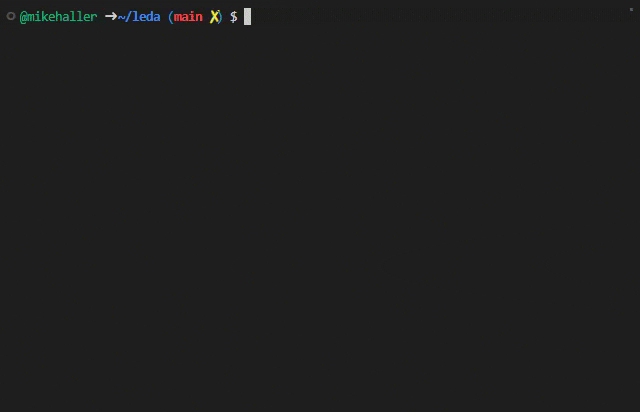
If you want to execute the image without Docker, please see Running on QEMU. This allows to tweak the startup script, modify the emulated hardware device and set up advanced network configurations.
There are two options to run Leda:
- Docker: Simple, restricted to one container
- Docker Compose: Advanced, allows networking between containers
Recommendations
- A Linux host with 4 vCPUs, 8GB of RAM and SSD storage is recommended
- Docker
Docker
The easiest way is to run a single instance of Leda in a Docker container:
-
Run the Leda Docker quickstart image:
docker run -it ghcr.io/eclipse-leda/leda-distro/leda-quickstart-x86 -
Login with
root -
Stop the Docker container
shutdown nowNote: If you need to stop the container from outside, use the
docker stop <id>command from a separate terminal.
Privileged Containers
When run as a privileged container, QEMU will try to set up a TAP network and use KVM acceleration. Network and CPU will be faster, depending on the host system.
To be able to use these host devices, QEMU needs access to the following devices:
/dev/kvm/dev/net/tun
Example command:
docker run -it --privileged --device=/dev/kvm:/dev/kvm --device=/dev/net/tun:/dev/net/tun ghcr.io/eclipse-leda/leda-distro/leda-quickstart-x86
Exposing additional ports
To also expose ports to connect to ssh, mqtt or the Kuksa databroker, add the port mappings to the Docker command:
docker run -it --privileged -p 2222:2222 -p 1883:1883 -p 30555:30555 ghcr.io/eclipse-leda/leda-distro/leda-quickstart-x86:latest
The following ports are specifically of interest and exposed by the docker container:
2222for SSH (mapped internally to22)1880- free slot reserved for user service1883for MQTT8888- free slot reserved for user service30555for Kuksa Databroker
Note: In unprivileged mode, only these ports are mapped by the Docker container and forwarded to the Leda system. In privileged mode, all TCP ports can be exposed, which will then be forwarded from the Docker container into the Leda system. See the entrypoint script for details.
Running ARM-64 version
To run the ARM-64 bit version of the image, use the leda-quickstart-arm64 container image:
docker run -it ghcr.io/eclipse-leda/leda-distro/leda-quickstart-arm64:latest
Docker Compose
A more convenient way to setup advanced scenarios is to use Docker Compose. There is a Docker Compose configuration for an Eclipse Leda setup in resources/docker-compose.
It will start up the following containers:
- Leda Quickstart image (QEMU x86-64)
- Leda Quickstart image (QEMU ARM-64)
- Web Server with pre-built RAUC Update Bundles
- MQTT Bridge
- DNS Proxy (Allows QEMU to use the Docker DNS)
Usage
Get the Docker Compose configuration file and additional dockerfiles from the https://github.com/eclipse-leda/leda-distro repository:
git clone --filter=blob:none https://github.com/eclipse-leda/leda-distro
cd leda-distro/resources/docker-compose
Starting the containers with:
docker compose up --detach --wait
Log in to a development shell inside of the docker network:
docker compose run --rm devshell
Stopping the containers:
docker compose down
Docker Compose Services
Checking all containers are running or exited successfully:
$ docker compose ps
NAME COMMAND SERVICE STATUS PORTS
leda-arm64 "/docker/leda-quicks…" leda-arm64 running (healthy) 1883/tcp, 0.0.0.0:2002->2222/tcp, 0.0.0.0:30556->30555/tcp
leda-bundle-server "/docker-entrypoint.…" leda-bundle-server running (healthy) 0.0.0.0:8080->80/tcp
leda-dns-proxy "dnsmasq -k" dns-proxy running 53/tcp, 0.0.0.0:5353->53/udp
leda-initializer "/bin/sh -c /root/le…" leda-initializer exited (0)
leda-mqtt-broker "/docker-entrypoint.…" mqtt-broker running (healthy) 0.0.0.0:1883->1883/tcp
leda-x86 "/docker/leda-quicks…" leda-x86 running (healthy) 1883/tcp, 0.0.0.0:30555->30555/tcp, 0.0.0.0:2001->2222/tcp
Network setup
As the networking is a bit more complicated to set up with emulated network inside of QEMU, the following explanation is helpful to understand networking better.
- All docker compose containers are attached to a network called
leda-bridgeandleda-networkand can see each other - The QEMU instances use a TAP network inside of each leda-quickstart-xxx container and do a NAT network translation to their own container
- The Docker internal DNS server is being used. This is implemented by a DNS Proxy container, which will forward incoming DNS requests to the Docker DNS running on the 127.0.0.x network.
- In unprivileged mode: Only the exposed ports are forwarded from the docker container into the QEMU process:
mosquitto
1883, ssh2222and kuksa.val databroker30555. In privileged mode, all TCP ports are forwarded from the Docker container into the QEMU process and the special port2222is forwarded to ssh port.
Developer Shell
Developer Shell:
docker compose run --rm devshell
From there, you can log in to either Leda on QEMU x86-64, or log in to Leda on QEMU ARM-64.
ssh leda-x86
ssh leda-arm64
To run an additional terminal in the developer shell, execute this:
docker compose exec devshell /bin/bash
Interacting with Eclipse Leda
- Check the general system status
sdv-health
Device Provisioning
-
Run the provisioning script:
sdv-provision -
Copy the fingerprints
-
Go to Azure IoT Hub, create a new device
-
Use the certificate’s common name (CN) as Device Id - on Leda, this defaults to a part of the MAC Address
-
Select
X.509 Self-Signedauthentication type and enter both fingerprints -
Click Save
MQTT Broker Bridge
on docker host
localhost:1883"] -- Bridge --> B[leda-x86:31883]; A -- Bridge --> C[leda-arm64:31883]; B-->B1[mosquitto service
leda-x86:1883]; C-->C1[mosquitto service
leda-arm64:1883];
The Docker Compose setup will also start an Eclipse Mosquitto message broker as a bridge to both Leda instances. This allows a user or developer to monitor messages sent by or received by both virtual devices.
Connect your MQTT client to mqtt-broker.leda-network by using the exposed port 1883 on the host:
mosquitto_sub -h localhost -p 1883 -t '#' -v
Docker Networking
You need to enable IP forwarding from Docker containers to make networking work.
The containers (leda-arm64, leda-x86) need to run with --privileged as they change iptables rules for proper forwarding of network packets.
See Docker documentation for bridge networking for details.
sudo sysctl net.ipv4.conf.all.forwarding=1
sudo iptables -P FORWARD ACCEPT
Each Eclipse Leda instance (ARM64, x86_64) is running within a QEMU emulated network (192.168.7.2), which itself is contained
in a containerized network called leda-network (192.168.8.x).
The containers wrapping the QEMU instances will forward the following ports to the respective QEMU process:
- SSH on port 2222
- Mosquitto on port 1883
DHCP and DNS setup
Each Leda-QEMU container is running a local DHCP on the tap0 network interface and listens for DHCP requests by the Leda Distro running inside of QEMU.
The DHCP server will respond with the same IP address (192.168.7.2) to the request from QEMU.
The DHCP response contains a DNS nameserver pointing to the dns-proxy.leda-network (192.168.8.14) IP,
which in turn forwards to Docker’s internal 127.0.0.11 nameserver.
This allows the QEMU guests to resolve Docker Compose Services by their service name, e.g. leda-bundle-server.leda-network.
Volumes
The /root path inside of the Leda containers is mounted as a volume and contains the raw disk image and runner scripts for the QEMU Leda distribution.
Changes on the QEMU filesystem are made persistent on a copy of the QCOW2 disk image, so that restarting the device will keep any changes.
To reset to the original state, delete the respective docker volumes and restart the containers:
docker compose down
docker compose rm --force --stop --volumes
docker volume rm leda-arm64
docker volume rm leda-x86
Profiles
Profiles can be used to determine which containers (services) docker compose should be starting by default.
This is mostly used to have the devshell container not start up by default.
tools: Contains docker containers which are not essential at runtime, must useful for testing and development purposes